Quickbooks Online Troubleshooting
Report won’t automatically export to QuickBooks Online
If an error occurs during an automatic export to QuickBooks Online:
- You’ll receive an email detailing the error.
- The error will appear in the related Workspace Chat, indicated by a red dot next to the report.
- For auto-sync errors, a message will be posted in the related #admins room. The message contains a link to the workspace’s accounting settings where an explanation for the error appears next to the connection.
An error on a report will prevent it from automatically exporting.
How to resolve
Open the expense and make the required changes. Then an admin must manually export the report to QuickBooks Online by clicking Details > Export.
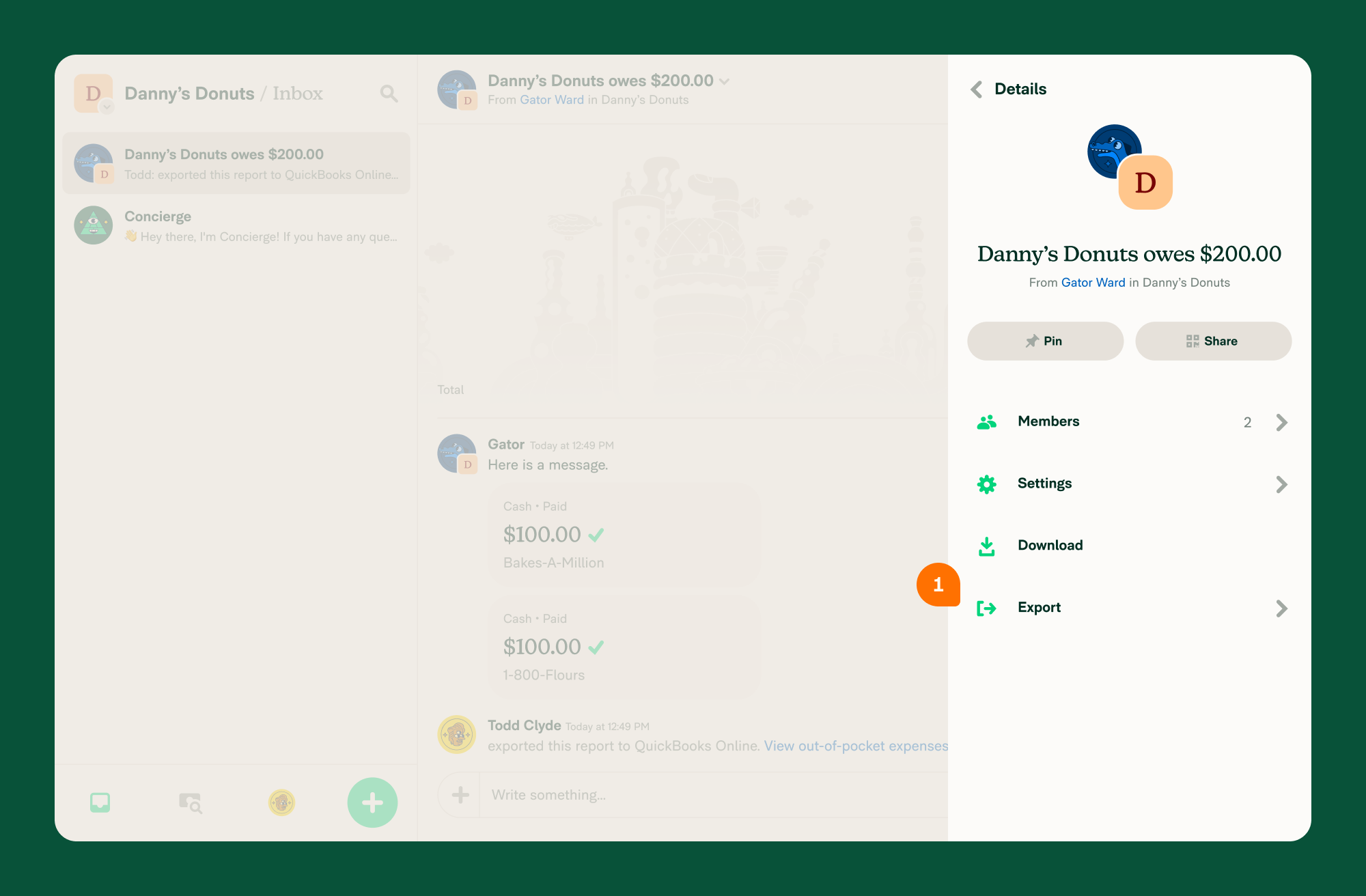
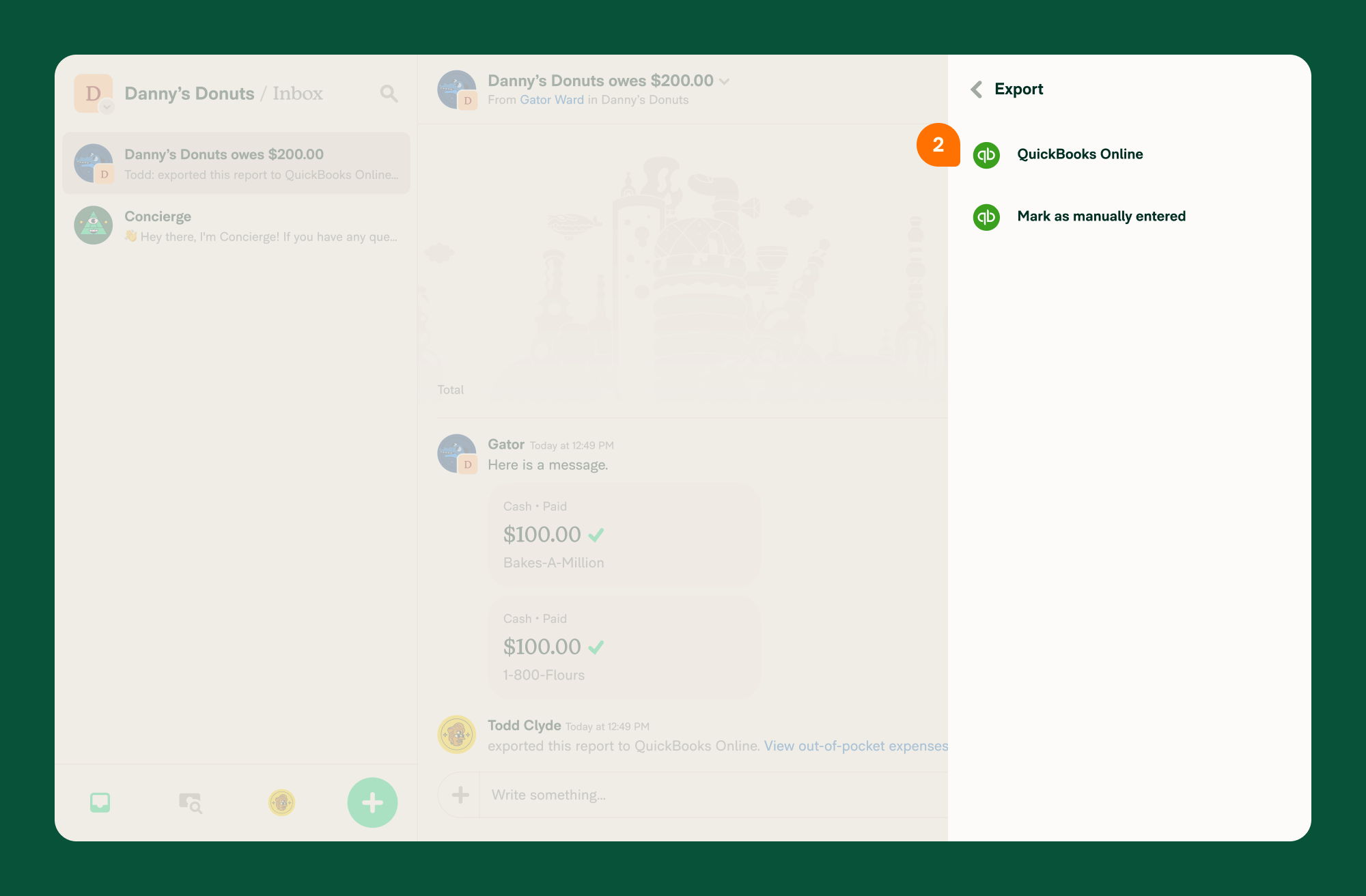
Unable to manually export a report
To export a report, it must be in the Approved, Closed, or Reimbursed state. If it is in the Open state, clicking “Export” will lead to an empty page, as the data is not yet available for export:
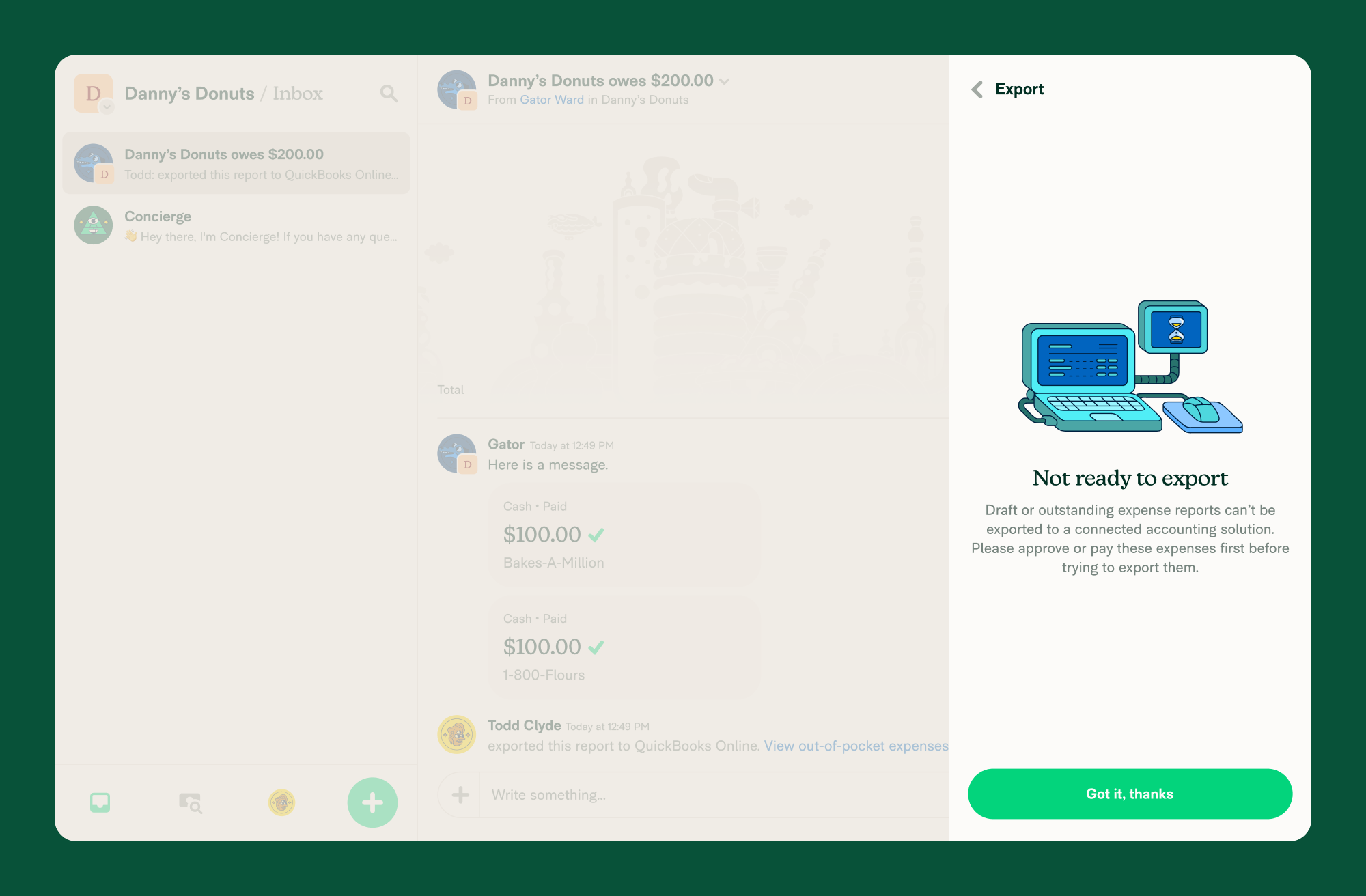
How to resolve
Open the report and make the required changes:
- If the report is in the Open status, ensure that it is submitted.
- If the Report is in the Processing status, an admin or approver will need to approve it.
Once this is done, an admin must manually export the report to QuickBooks Online.
FAQ
How do I disconnect the QuickBooks Online connection?
- Click your profile image or icon in the bottom left menu.
- Scroll down and click Workspaces in the left menu.
- Select the workspace you want to disconnect from QuickBooks Online.
- Click Accounting in the left menu.
- Click the three dot menu icon to the right of QuickBooks Online and select Disconnect.
- Click Disconnect to confirm.
You will no longer see the imported options from QuickBooks Online.





