Approve travel expenses
Travel expenses follow the same approval workflow as other expenses. Admins can configure travel expenses to be approved as soft approval, hard approval or passive approval. The approval method for in-policy and out-of-policy bookings can be managed under the Policies section in the Program menu for Expensify Travel.
- Soft Approval: Bookings are automatically approved as long as a manager does not decline them within 24 hours. However, this also means that if a manager does not decline the expenses, the arrangements will be booked even if they are out of policy. If a booking is declined, it is refunded based on the voiding/refund terms of the service provider.
- Hard Approval: Bookings are automatically canceled/voided and refunded if a manager does not approve them within 24 hours.
- Passive Approval: Managers are informed of out-of-policy travel, but there is no action to be taken.
Set approval method
- Click the Travel tab.
- Click Book or manage travel.
- Click the Program tab at the top and select Policies.
- Under General, select approval methods for Flights, Hotels, Cars and Rail.
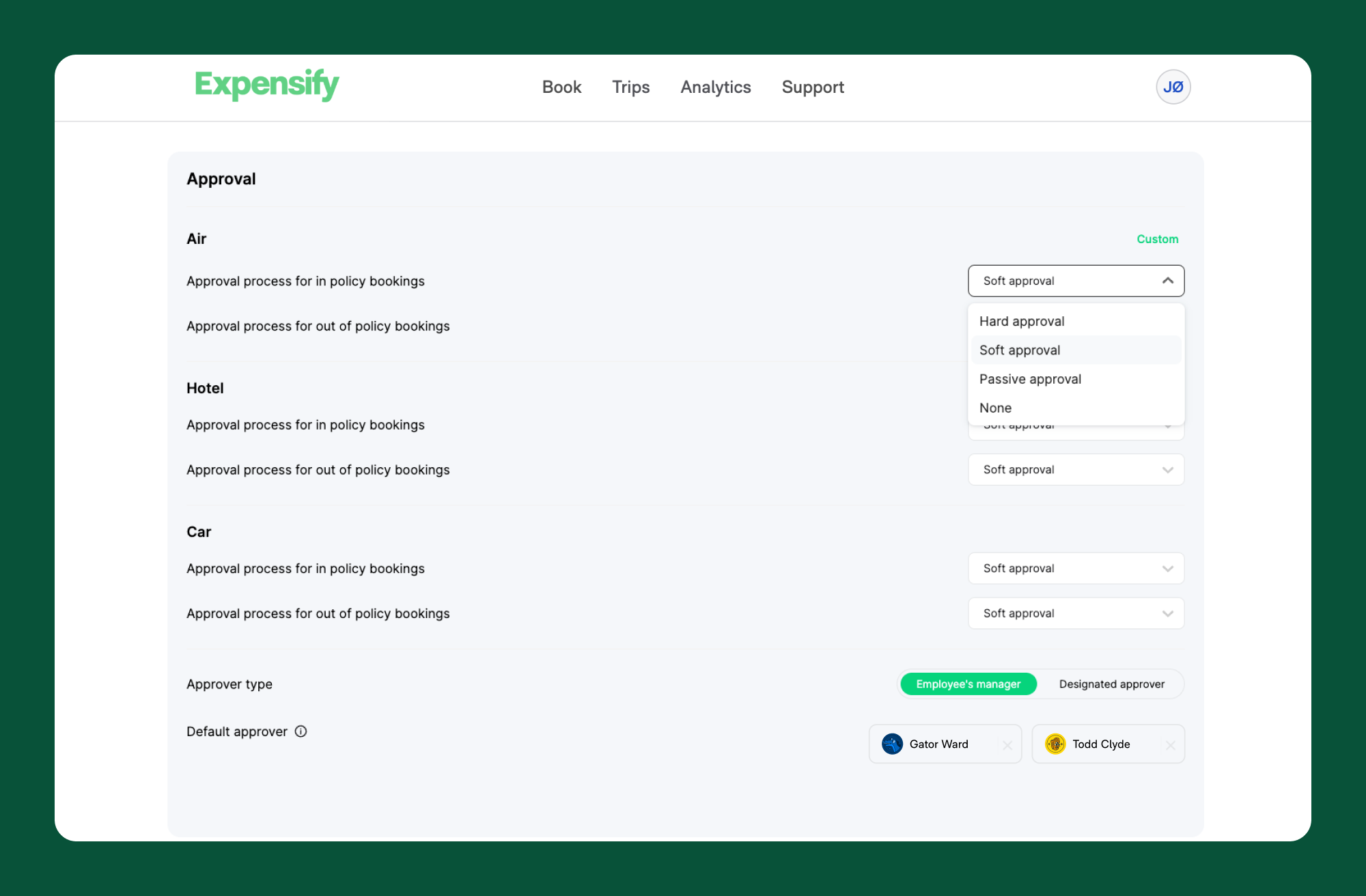
Approve travel
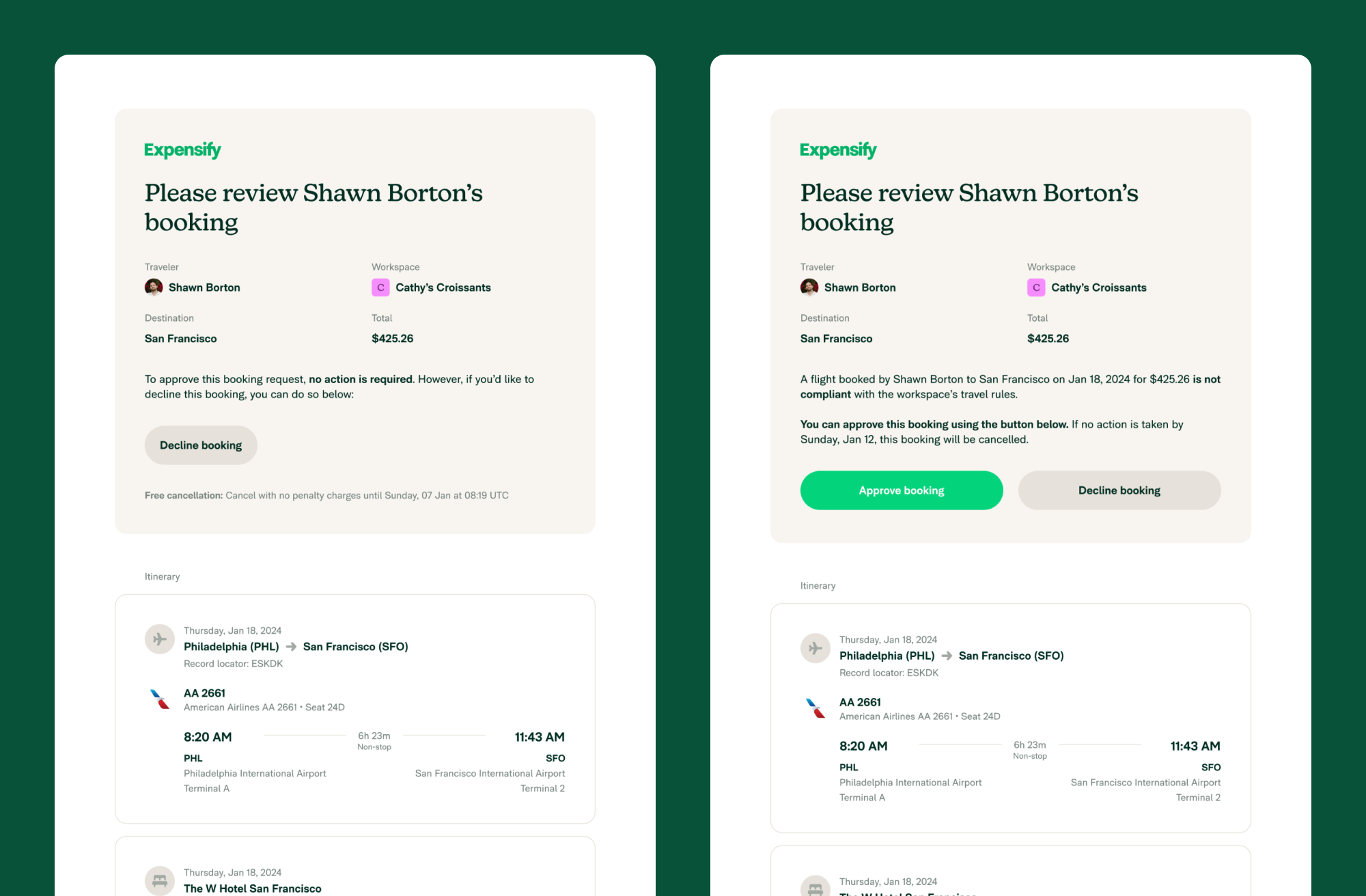
Soft approval
Once an employee has booked a trip, their approver will receive an email notifying them of the booking with a prompt to decline it if needed.
- To approve the booking, no action is required.
- To decline the booking, click Decline booking within 24 hours. Then click Deny Booking.
Hard approval
Once an employee has booked a trip, their approver will receive an email notifying them of the booking with a prompt to accept or decline the booking.
To approve the booking, click Approve booking. Then click Approve. To decline the booking, click Decline booking. Then click Deny.
FAQs
Are extended approval windows given for trips booked over the weekend or during company holidays?
No, the approval window will always be 24 hours from when the trip is booked.
How does Expensify Travel handle approvals when the assigned approver is out of office?
It is recommended to have multiple approvers for travel, as there is no delegated approval for out-of-office approvers.
Can travelers upload a document when submitting a trip for approval?
Travelers are unable to add a document when submitting a trip for approval, but the company can add a ‘reason code’ in the Out of Policy rules that the traveler can complete at checkout. The traveler can then add the document to the expense report in Expensify when submitting the report.
Travel expenses follow the same approval workflow as other expenses. Admins can configure travel expenses to be approved as soft approval, hard approval or passive approval. The approval method for in-policy and out-of-policy bookings can be managed under the Policies section in the Program menu for Expensify Travel.
- Soft Approval: Bookings are automatically approved as long as a manager does not decline them within 24 hours. However, this also means that if a manager does not decline the expenses, the arrangements will be booked even if they are out of policy. If a booking is declined, it is refunded based on the voiding/refund terms of the service provider.
- Hard Approval: Bookings are automatically canceled/voided and refunded if a manager does not approve them within 24 hours.
- Passive Approval: Managers are informed of out-of-policy travel, but there is no action to be taken.
Set approval method
- Click the + icon in the bottom left menu and select Book travel.
- Click Book or manage travel.
- Click the Program tab at the top and select Policies.
- Under General, select approval methods for Flights, Hotels, Cars and Rail.
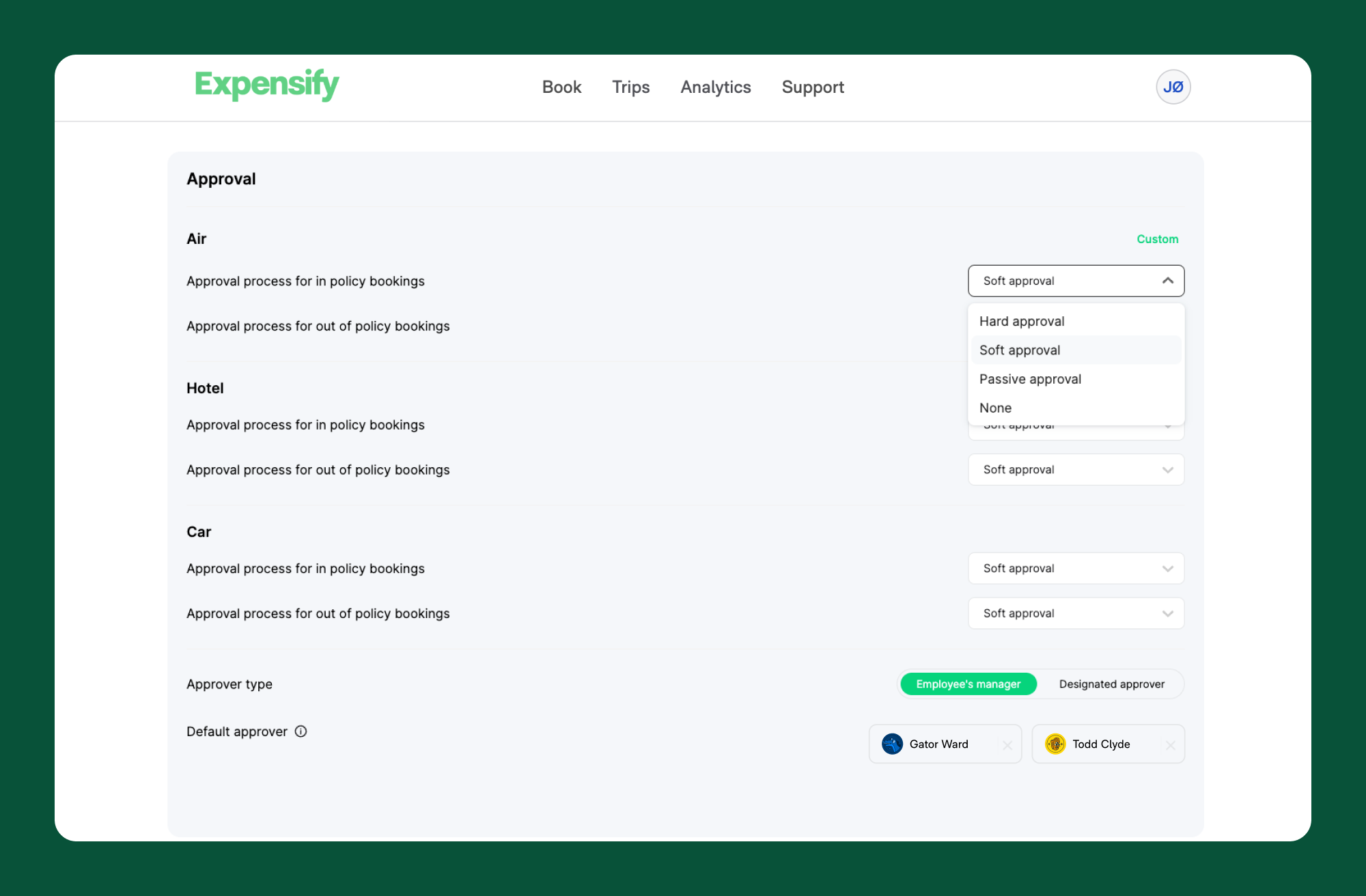
Approve travel
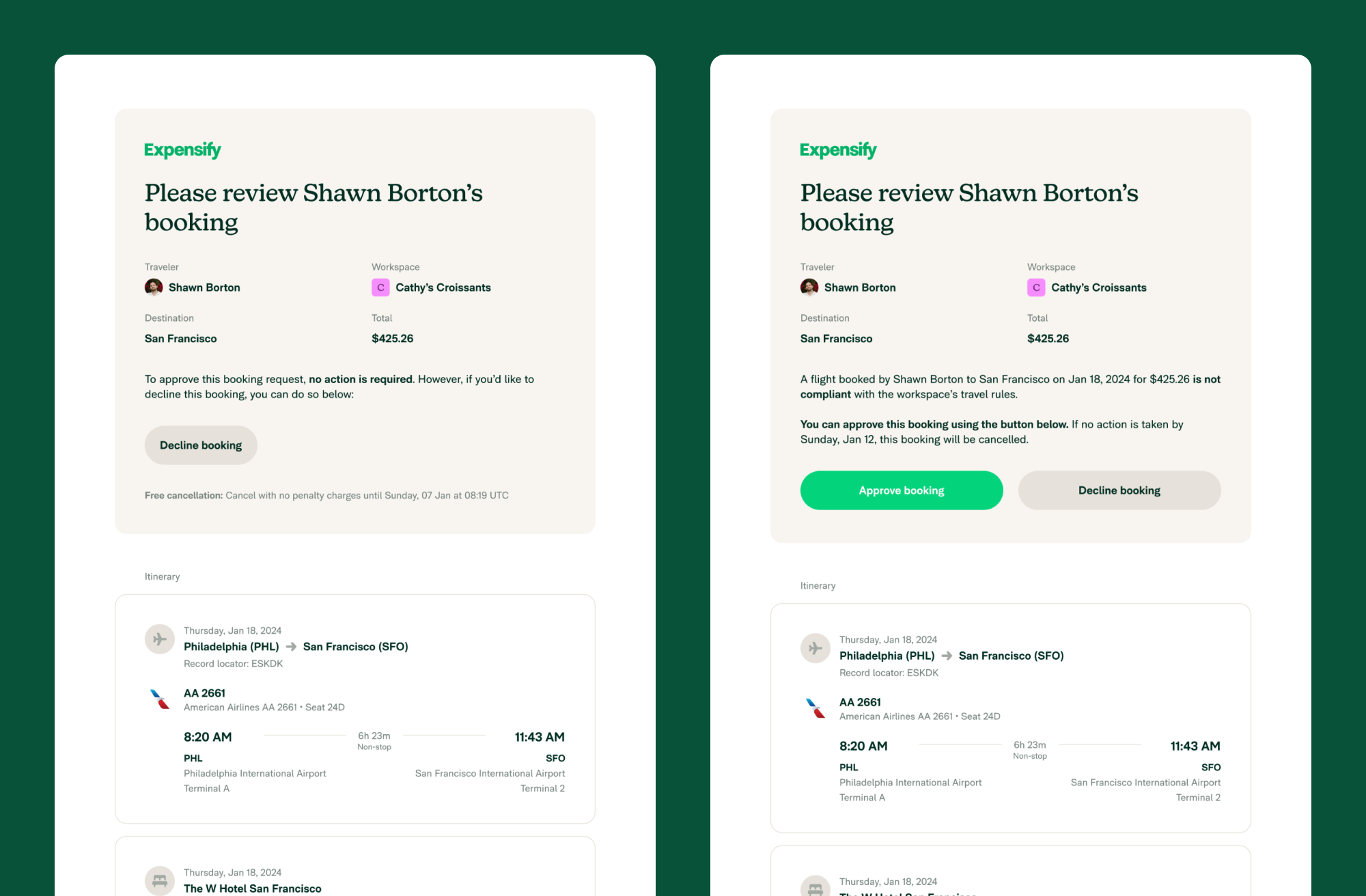
Soft approval
Once an employee has booked a trip, their approver will receive an email notifying them of the booking with a prompt to decline it if needed.
- To approve the booking, no action is required.
- To decline the booking, click Decline booking within 24 hours. Then click Deny Booking.
Hard approval
Once an employee has booked a trip, their approver will receive an email notifying them of the booking with a prompt to accept or decline the booking.
To approve the booking, click Approve booking. Then click Approve. To decline the booking, click Decline booking. Then click Deny.
FAQs
Are extended approval windows given for trips booked over the weekend or during company holidays?
No, the approval window will always be 24 hours from when the trip is booked.
How does Expensify Travel handle approvals when the assigned approver is out of office?
It is recommended to have multiple approvers for travel, as there is no delegated approval for out-of-office approvers.
Can travelers upload a document when submitting a trip for approval?
Travelers are unable to add a document when submitting a trip for approval, but the company can add a ‘reason code’ in the Out of Policy rules that the traveler can complete at checkout. The traveler can then add the document to the expense report in Expensify when submitting the report.





